Artifactory, Gradle and publishing
In this post I’ll show you how to setup Artifactory from scratch and how to publish a jar from gradle.

Downloading and running
Go to JFrog’s Artifactory download
page and get the
zip archive. Extract it somewhere and then start bin/artifactory.sh (or
bin/artifactory.bat in case you’re using Windows).
You should now be able to access Artifactory at: http://localhost:8081/artifactory.
The default credentials are: admin/password.
Creating a java project with gradle
Gradle is a build tool for java projects. It’s more powerful than maven and
ant. We’ll use it to create a very simple java project. But first you need to
download the latest version and add it to your PATH.
After you got gradle, run these commands from the command line:
mkdir gradle-artifactory-publishing
cd gradle-artifactory-publishing
gradle init --type java-library
gradlew build
Now you should have a fully functional java project.
Using Artifactory
After running gradle init --type java-library you get to use the central
maven repository. Let’s change the build to use our own Artifactory.
The default (in case you don’t use any custom maven server) is:
repositories {
mavenCentral()
}We need to change this to:
repositories {
maven { url 'http://localhost:8081/artifactory/repo' }
}In case you’re wondering where does that repo at the end of the URL come
from: it’s the default virtual
repository.
Quote from their documentation:
Artifactory defines a default global virtual repository which effectively aggregates all other repositories at the following URL:
<host>:<port>/artifactory/repo.
By configuring Maven with this URL, any request for an artifact will go through Artifactory which will search through all of the local and remote repositories defined in the system.
Publishing artifacts
Most of the times you need to publish a library to your Artifactory server. Let’s see how we can achieve this using gradle.
Apply the new maven publishing
plugin:
apply plugin: 'maven-publish'.
Next configure what you want to publish and where:
group = 'io.igorpopov'
version = '1.0'
publishing {
publications {
mavenJava(MavenPublication) {
from components.java
}
}
repositories {
maven {
credentials {
username 'admin'
password 'password'
}
url "http://localhost:8081/artifactory/libs-release-local"
}
}
}Here’s the output you should get:
➜ ./gradlew publish
:generatePomFileForMavenJavaPublication
:compileJava
:processResources UP-TO-DATE
:classes
:jar
:publishMavenJavaPublicationToMavenRepository
Uploading: io/igorpopov/gradle-artifactory-publishing/1.0/gradle-artifactory-publishing-1.0.jar to repository remote at http://localhost:8081/artifactory/libs-release-local
Transferring 1K from remote
Uploaded 1K
:publish
BUILD SUCCESSFUL
Total time: 5.472 secs
Let’s review the most important parts of the publication. You need to have the three maven standard identifiers for a library:
- the
groupId(groupin gradle) - the
artifactId(namein gradle) - the
version(same in gradle)
The next most important is the publishing gradle closure that defines exactly
what we want to publish:
publishing {
publications {
mavenJava(MavenPublication) {
from components.java
}
}
}The mavenJava(MavenPublication) can be changed to reflect the name of your
library. You could for example use: mylibrary(MavenPublication).
Next, you need to specify what files you want to publish (the from part).
You should probably check the gradle documentation for publishing to
maven
for full details and examples.
You also need to tell gradle where you want to publish your artifact. For this we need to review what type of repositories Artifactory provides us: local, remote and virtual.
Local repositories are physical, locally-managed repositories into which you can deploy artifacts.
Remote repositories serve as a caching proxy for other repositories. Artifactory is deployed with a number of pre-configured, remote repositories which are in common use, but you can add new repositories based on your needs.
Virtual repositories aggregate several repositories under a common URL. The repository is virtual in that you can resolve and retrieve artifacts from it but you cannot deploy artifacts to it.
This means that you cannot use the default virtual repository
(http://localhost:8081/artifactory/repo) to deploy artifacts (or any other
virtual repository for that matter).
For this reason you must use one of the local repositories:
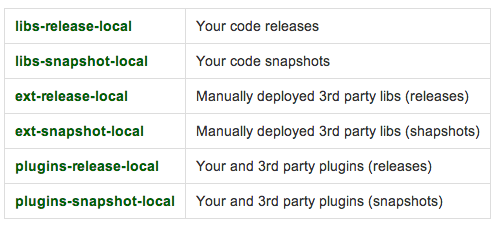
For full details you can check Artifactory’s documentation on repositories.
Here’s how to configure gradle to use the snapshots repository when you have
SNAPSHOT versions:
group = 'io.igorpopov'
version = '1.0-SNAPSHOT'
publishing {
publications { ... }
repositories {
maven {
credentials { ... }
if (project.version.endsWith('-SNAPSHOT'))
url "http://localhost:8081/artifactory/libs-snapshot-local"
else
url "http://localhost:8081/artifactory/libs-release-local"
}
}
}Debugging
In case something goes wrong and you want to follow more closely what is happening you can use these simple tricks:
Gradle Info
Use ./gradlew build --info to get the download URLs for each jar dependency.
// the important part of the logs
:compileJava
Download http://localhost:8081/artifactory/repo/org/slf4j/slf4j-api/1.7.5/slf4j-api-1.7.5.pom
Download http://localhost:8081/artifactory/repo/org/slf4j/slf4j-parent/1.7.5/slf4j-parent-1.7.5.pom
Resource missing. [HTTP HEAD: http://localhost:8081/artifactory/repo/org/slf4j/slf4j-parent/1.7.5/slf4j-parent-1.7.5.jar]
The Resource missing you get above might be an issue and it can be further
investigated. These kind of issues are pretty hidden and you need to use the
--info flag to find them. Left unfixed, these issues can lead over time to a
greatly increased build time.
Artifactory trace
Take the URL that gives “resource missing” from the previous step, paste it in
your browser and append: ?trace.
http://localhost:8081/artifactory/repo/org/slf4j/slf4j-parent/1.7.5/slf4j-parent-1.7.5.jar?trace
This will show a page with Artifactory’s full log of what happens when it tries to get that dependency: what repositories it tries first, does it find the dependency in one of the local repositories or does it fetch it from some remote repositories? This can be very useful when debugging why some dependency is not found or when you have performance issues.
You can check Artifactory’s documentation on this topic.
This should be enough to get you up and running with Gradle, Artifactory and publishing new artifacts.
Considerations
This blog post just shows the basics how to get started with Gradle, Artifactory and publishing. When taken into production use you obviously need to change the default users and to install Artifactory as a service (not just start it from the command line like I did in this blog post). You also need to define the security permissions and inclusion and exclusions rules for artifact repositories.
You should check Artifactory’s documentation to know exactly what to configure and where to be careful regarding the security.
Resources
You can find the full example project on GitHub and the documentation I used to learn these things.